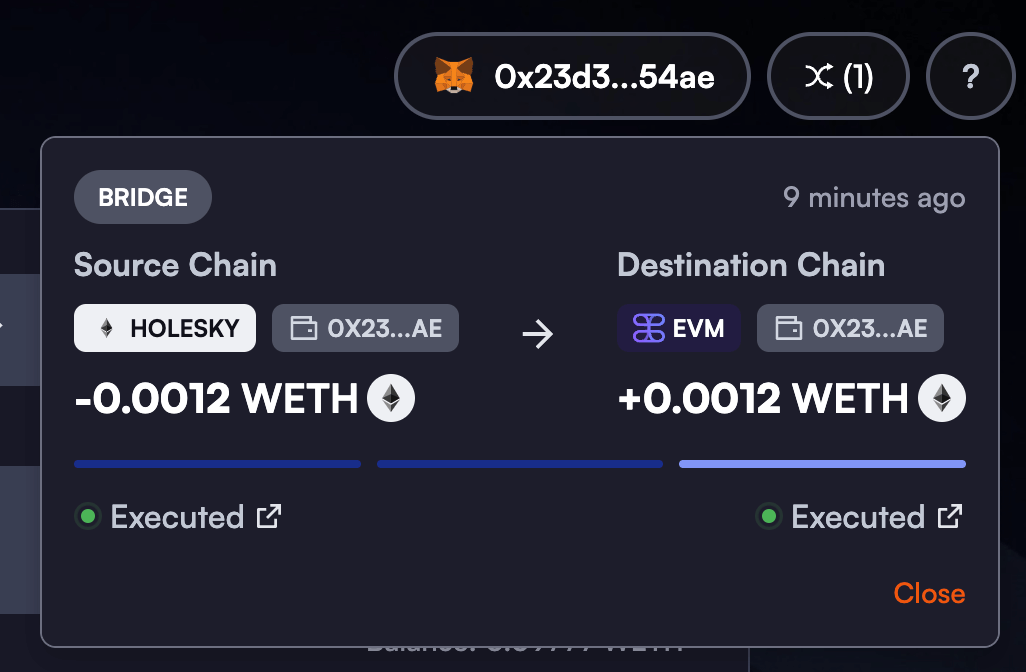Bridge
In order to participate in Tangle’s restaking infrastructure, users need to first bridge in their assets from connected networks such as Ethereum. For this, we have a dedicated bridge DApp that allows users to easily bring their assets to Tangle and transfer them out.
Access Tangle DApp’s Bridge page here
How the Bridge Works
Bridging from EVM-based blockchains into Tangle EVM works by leveraging Hyperlane and Router Protocol. Currently the Tangle dApp is configured against Hyperlane but plans to support our other bridges is in the works.
How to Use the Bridge
Step 1: Access Tangle DApp & Connect Wallet
- Open Tangle DApp’s Bridge page.
- Connect your wallet to the DApp by clicking on the Connect Wallet button on the top right and selecting your preferred wallet provider.
Step 2: Select the Source & Destination Networks
In this example, we’ll be bridging in WETH from Holesky to Tangle Testnet EVM. Select the source network as Holesky and the destination network as Tangle Testnet EVM.
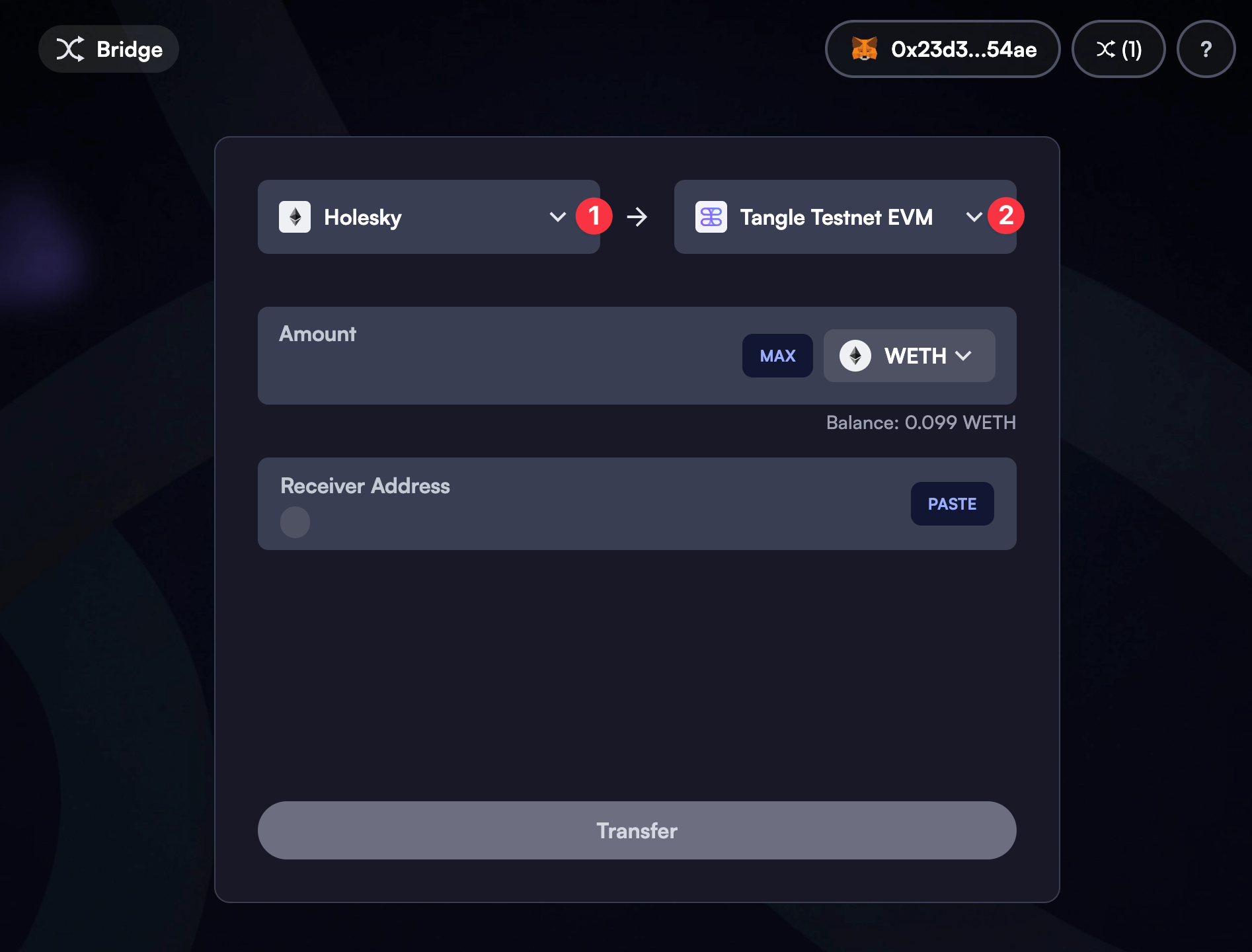
Step 3: Fill in Details
- Enter the amount of WETH you’d like to bridge in.
- Enter the recipient address. This is the address on Tangle where the bridged assets will be deposited. If transferring into Tangle EVM (like in this example), this should be an EVM address.
Ensure that the recipient address entered is correct to avoid losing your funds. We recommend sending a small amount first to get comfortable with the process.
- Click on the Transfer button.
Step 4: Perform the Transaction
- After clicking on the Transfer button, a confirmation dialog will appear. Review the details & fees, and click on the Confirm button to initiate the transaction.
- After a few seconds, the transaction dialog from your wallet provider (such as MetaMask) will appear. The bridging process consists of two transations: one to approve the bridge contract to spend your WETH, and the other to interact with the bridge contract. Review all details and confirm the first transaction to continue.
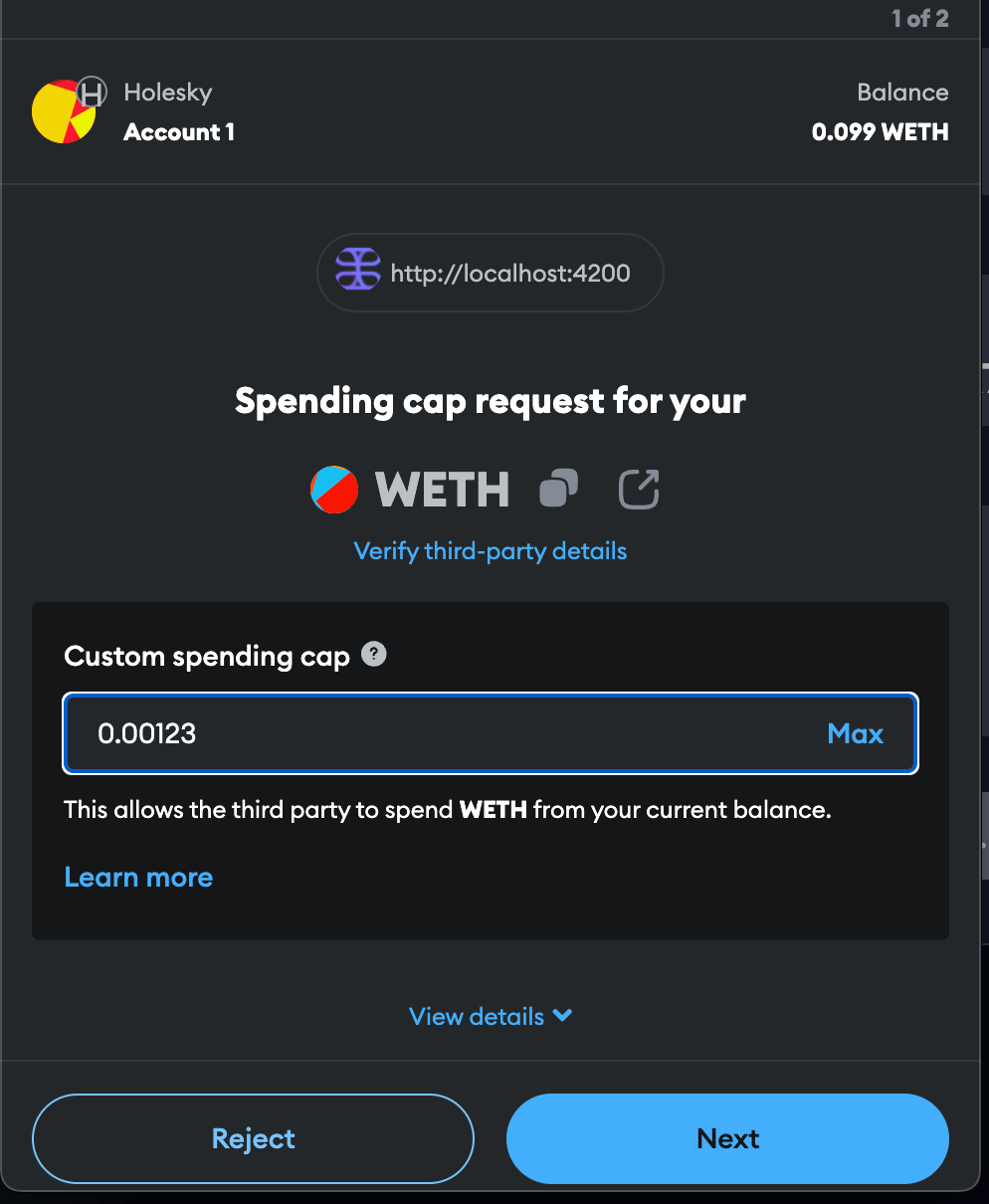
- After the first transaction is confirmed, a second transaction confirmation dialog will automatically appear. This is the transaction used to interact with the bridge smart contract. Review all details and confirm the transaction to complete the bridging process.
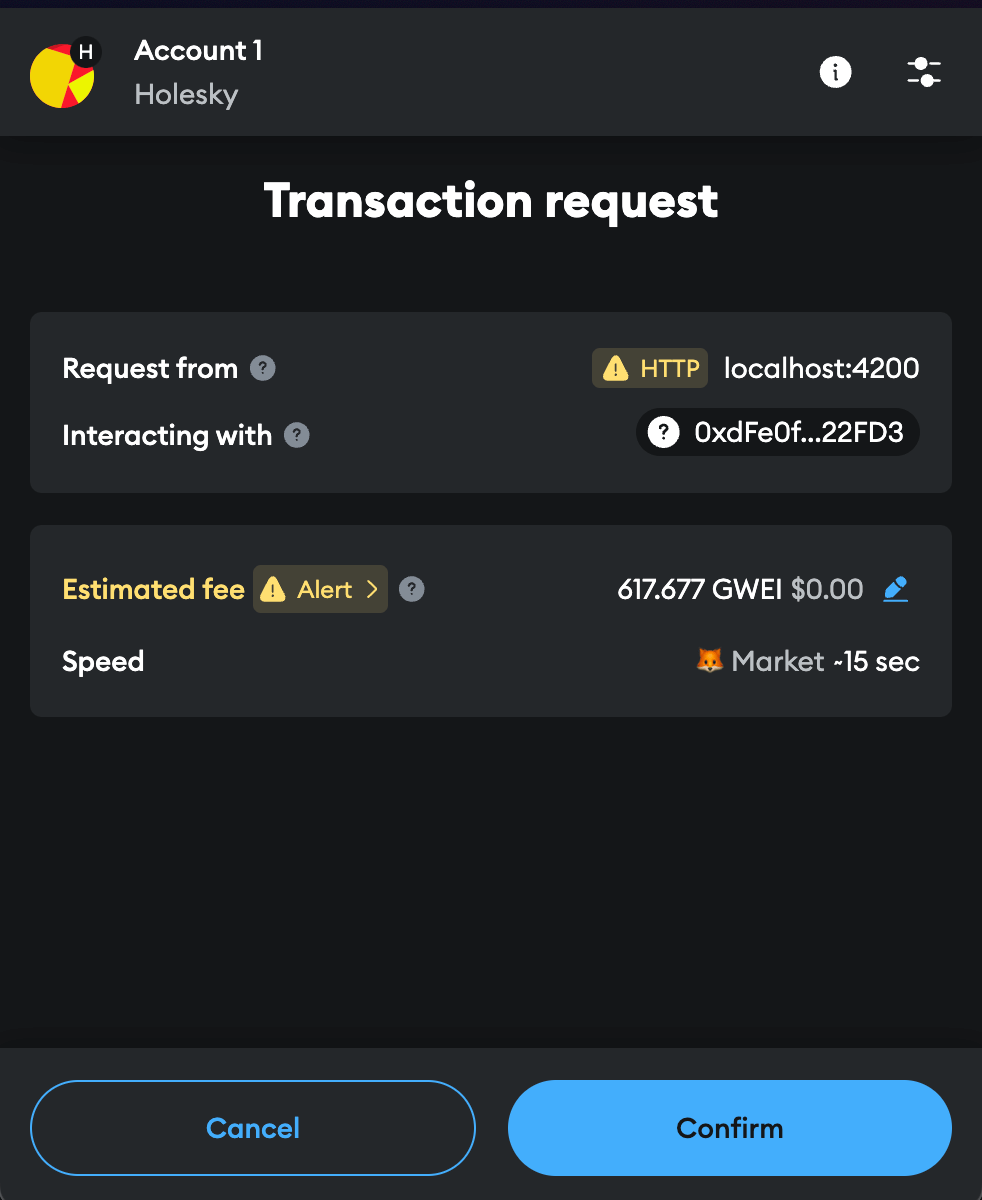
Step 5: Monitor Transaction Progress
- Once the second transaction is confirmed, you can monitor the progress of the bridging process right from the DApp. A small toast notification will automatically appear on the top right of the screen with the transaction details.
- Once you see the Executed status, the bridging process is complete. You can also use the Tangle Testnet’s EVM explorer to find and track the transaction. Check the Resources and Tools page for other explorers.